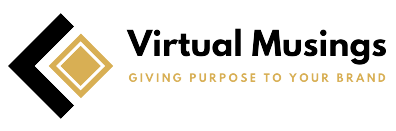How to Run Canva Design Free: A Comprehensive Guide
Introduction
Canva has emerged as a popular graphic design platform, offering a wide range of tools and templates to create stunning visuals. While Canva does offer paid plans with additional features, many users seek ways to utilize the platform for free. In this comprehensive blog, we will guide you through various methods and strategies to run Canva design free. By leveraging the available resources and maximizing the free features, you can create professional-quality designs without breaking the bank.
Sign Up for a Free Canva Account
To get started with Canva, visit their website and sign up for a free account. Simply provide your email address or sign up through your existing Google or Facebook account. With a free account, you gain access to a wide range of design templates, tools, and basic features that can help you create impressive designs.
Explore the Free Templates and Elements
Canva offers an extensive collection of free templates and elements to spark your creativity. Browse through the various categories such as social media posts, presentations, posters, and more. Take advantage of these pre-designed templates and customize them to suit your needs. Additionally, explore the free elements library which includes icons, illustrations, and stock photos that can enhance your designs.
Utilize Canva’s Built-In Tools
Canva provides a suite of intuitive design tools to help you create visually appealing designs. Experiment with features such as text editing, image adjustments, and background customization. You can resize, crop, and position elements with ease. Play around with different fonts, colors, and styles to personalize your designs. Canva’s user-friendly interface and drag-and-drop functionality make it easy for beginners to navigate and create eye-catching designs.
Upload Your Own Images and Assets
While Canva offers a vast library of free elements, you can further personalize your designs by uploading your own images and assets. This allows you to incorporate your brand imagery, product photos, or any other visuals that align with your design goals. Simply click on the “Uploads” tab in Canva, select the files from your computer, and they will be available for use in your designs. This feature gives you the flexibility to create unique and customized visuals.
Collaborate and Share Designs
Canva allows you to collaborate with others on design projects, even with a free account. Invite team members or clients to edit and provide feedback on your designs. You can share designs via email or generate a shareable link to collaborate seamlessly. This feature is especially useful for team projects or when seeking input from others to enhance your designs.
Explore Canva’s Free Content Library
Canva offers a diverse range of free content in its library, including fonts, images, and templates. Keep an eye out for the “Free” label when browsing through the available options. By leveraging the free content, you can access a wider variety of design elements without incurring any additional costs. However, be mindful of the licensing terms associated with the free content and ensure that you comply with any usage restrictions.
Take Advantage of Canva’s Free Trials and Offers
While Canva does offer premium plans with advanced features, they occasionally provide free trials or special offers. Keep an eye out for these promotions, as they can provide temporary access to additional features that are typically part of the paid plans. These free trials or offers can be a great opportunity to explore the premium features and determine if they align with your design needs.
Explore Canva Alternatives and Open Source Tools
If you find that Canva’s free features are not sufficient for your specific design requirements, consider exploring alternative graphic design platforms or open-source tools. Several free design tools available offer robust features and customization options. Some popular alternatives include GIMP, Inkscape, and Pixlr. These tools may have a steeper learning curve compared to Canva, but they provide a broader range of design capabilities without any subscription costs.
Maximize Canva’s Design Hacks and Tips
To further optimize your Canva experience, familiarize yourself with some design hacks and tips. Canva offers a range of shortcuts and hidden features that can save you time and elevate your designs. For example, you can use the “Copy Style” feature to apply the same formatting to multiple elements, or utilize the “Snap to Grid” feature for precise alignment. Canva’s Design School and blog also provide valuable resources, tutorials, and design inspiration to help you enhance your skills and stay up-to-date with design trends. By staying informed and leveraging these design hacks and tips, you can create polished and professional designs with ease.
Join Canva’s Community and Engage in Design Challenges
Connect with other Canva users by joining their vibrant community. Canva has a dedicated Facebook group and an active user forum where you can seek advice, share your designs, and engage in discussions. Participating in design challenges organized by Canva or the community is also a great way to showcase your creativity and learn from others. These interactions not only provide valuable feedback but also inspire you to push your design boundaries and discover new techniques. By being an active member of the Canva community, you can tap into a wealth of knowledge and forge connections with fellow designers.
Save and Organize Your Designs
As you create designs on Canva, it is essential to save and organize your work effectively. Canva allows you to create folders to categorize and store your designs, making it easier to locate themin the future. Develop a logical naming convention for your designs to maintain a systematic approach. This way, you can quickly find and access specific designs when needed. Additionally, take advantage of Canva’s autosave feature, which automatically saves your work as you design, preventing any loss of progress. By implementing these strategies, you can streamline your workflow and ensure that your designs are well-organized and easily retrievable.
Explore Canva’s Mobile App
Don’t limit yourself to designing solely on desktop. Canva offers a mobile app that allows you to create and edit designs on the go. The mobile app provides a simplified interface and offers many of the same features as the desktop version. You can access your designs, templates, and assets seamlessly across devices, giving you the flexibility to work whenever and wherever inspiration strikes. With the Canva mobile app, you can make quick edits, share designs instantly, and stay productive even when you are away from your computer.
Conclusion
Running Canva design free is entirely possible with the right approach and utilization of available resources. By signing up for a free account, exploring the free templates and elements, utilizing Canva’s built-in tools, and uploading your own assets, you can create professional-looking designs without spending a dime. Additionally, take advantage of collaboration features, explore Canva’s free content library, and keep an eye out for free trials or offers. If Canva’s free features do not meet your needs, consider exploring alternative graphic design platforms or open-source tools. With a little creativity and resourcefulness, you can unleash your design potential without breaking your budget.